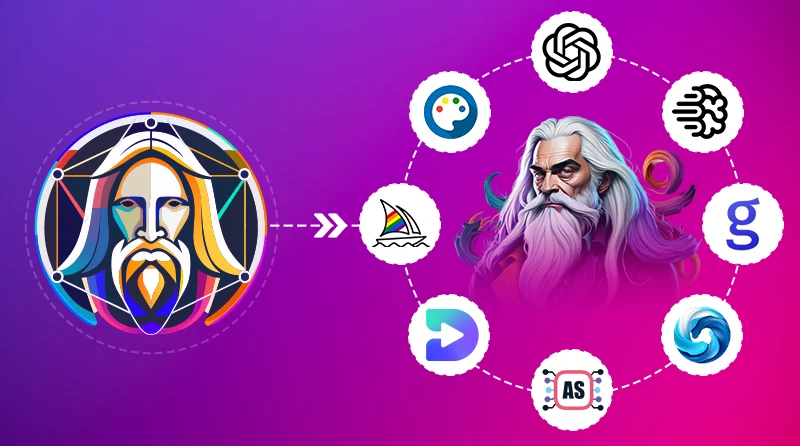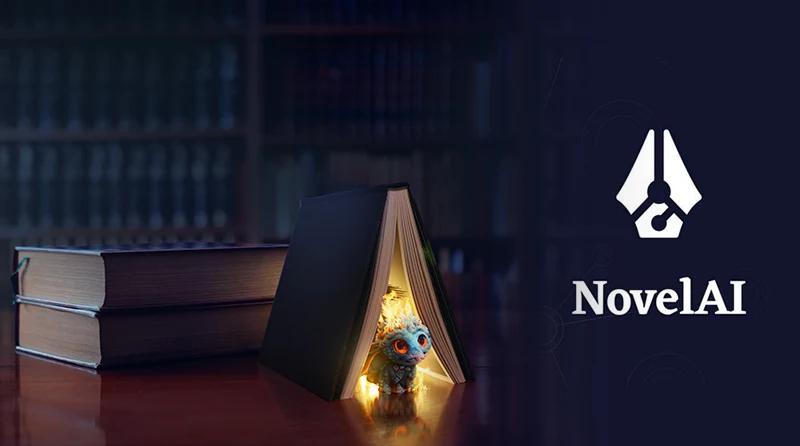20 Best InVideo AI Alternatives for 2025
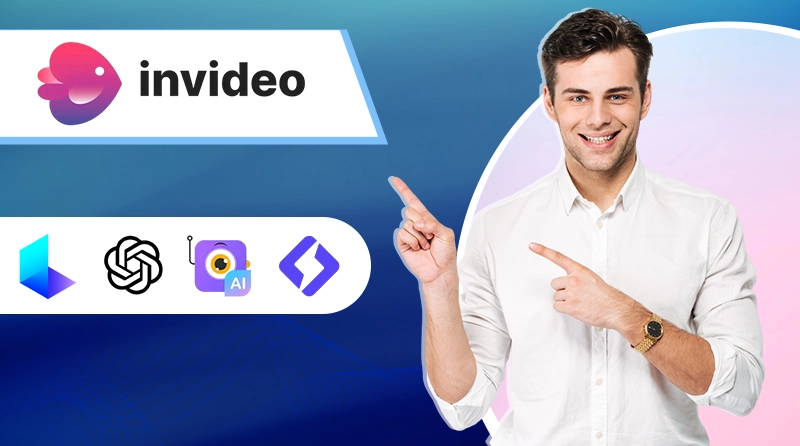
You start InVideo AI for a quick campaign clip, type in your script, and hit export. Only to find that watermark staring back at you. Moreover, generic templates and AI scripts without continuity slips can make video production a headache when deadlines loom. If you want more refined edits, consistent designs, and a story that your viewer cares about and acts on, an InVideo AI alternative might serve you better.
The landscape of AI-powered video generators is evolving fast. The AI video-generator market is tracking to US$1,959.24 million by 2030. This surge shows that AI helps teams work faster, hold the line on quality, and keep pace with demand.
Reports show that AI-generated videos now see 40-50% higher engagement compared to traditional content and cut production time by as much as 70%. The data underscores the rising popularity of AI-powered video generation tools.
Start with InVideo AI if you want, but once you need tighter control, cleaner high-res exports, or simpler plan math, it can feel cramped. The upside: there are plenty of dependable alternatives to InVideo AI, so picking a tool that fits your style and budget is easier than ever.
With so many options available, finding the right tool that fits both your creative needs and budget is easier than ever. This guide will take you through the top InVideo AI alternatives, free and paid. The market is evolving. Your toolkit should, too.
What is InVideo AI?
InVideo AI helps you create videos quickly by using templates, script-to-video tools, and AI-assisted editing. No camera, mic, or editing skills required. You can drop in text, audio, or media and get a well-crafted, professional video ready to go for social media, promotions, or marketing.
Here’s what it offers:
- Edits with plain commands: Say “add a short intro” or “change the accent” to tweak the cut.
- Access to a massive media library: It contains more than 16 million photos, clips, and audio tracks.
- Voice cloning & translation: Create natural-sounding voiceovers and translate your script into 50+ languages.
Why Are People Looking for an Alternative to InVideo AI?
It serves well for fast drafts. Limits show up fast, though. These are the common blockers people report, and where an InVideo AI alternative can help:
1. Watermarks on free plans
Free tiers add a logo to every export, making videos look amateur for paid gigs. You waste time cropping or upgrading to be able to use the clips for client work.
2. Templates that look the same
Popular templates reuse the same stock clips, fonts, and transitions, so videos feel generic and don’t build recall.
3. AI scripts that miss tone
The auto-generated drafts can read flat or off-tone for brand messaging. You end up rewriting the script after the video is generated, but the narration timing shifts and throws off captions and cuts.
4. Resolution and export caps
Entry plans skip 4K, and you have to export at a lower resolution/bitrate. The footage, therefore, might have blurry edges, and fine details (text, hair, UI) may not look crisp.
The number of videos and per-month exports is also rationed.
5. Missing pro controls
No true multi-track timeline, lack of keyframe precision, shaky brand-kit consistency, and no API access for automation make team workflows harder.
List of 10 Best InVideo AI Alternatives for 2025
The following overview of the 10 best alternatives to InVideo, trusted most by creators worldwide, will give you a comparative idea about their features and unique uses.
| Alternative | Best For | Top Feature(s) |
|---|---|---|
| Pictory | Blog-to-video conversion | Script-to-video, auto-captioning |
| Runway ML | Professional video production | Gen-4 model, motion tracking |
| Sora | Cinematic storytelling | High-quality text-to-video |
| Luma Dream Machine | Creative experimentation | Text/image-to-video, extensions |
| Kling AI | Animation and storytelling | High-fidelity video, transitions |
| Fliki | Social media content | Text-to-video, templates |
| Renderforest | Branding videos | Logo animation, templates |
| Lumen5 | Marketing videos | Blog-to-video, brand kits |
| Steve.AI | Explainer videos | Text-to-animation, templates |
| Zebracat | Social media marketing | Text-to-video, fast editing |
Related Reads: 15+ Hailuo AI Alternatives
Top 20 InVideo AI Alternatives
The InVideo AI alternatives listed below promise smoother workflows, better creative control, and more customization options. Read on to find out the tool most suited to your creative style.
1. Pictory

With Pictory, turning your written content into videos is a breeze. Just paste your text. It automatically pulls out the important points, adds captions, and helps you create videos in minutes. The drag-and-drop interface is simple to use, which enables you to customize everything without any hassle. It also supports multiple languages.
Best Use Cases:
Video from written content, social media clips, promo videos
| Pros | Cons |
|---|---|
| Fast text-to-video and an editor that’s easy to learn. | Free plan caps length. |
| Multi-language support. | To access fine-grained editing controls, you’ll need to upgrade. |
Pricing
Free plan with limited features, paid plans start at US$19/month.
USP
Picks out the key points from long text and converts blog URLs into videos tailored for LinkedIn, Facebook, and other social media sites.
2. Runway
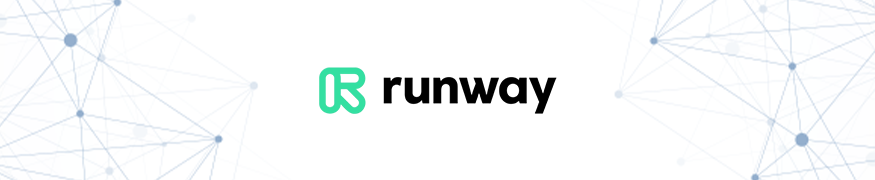
Runway is a pro-grade AI video studio for text-to-video, image-to-video, and video-to-video. You get powerful creative controls (Camera Control, Director Mode, Motion Brush) on its Gen-3/Gen-4 models, fast generation with Gen-3 Alpha Turbo, plus built-in post tools like Remove Background and Inpainting. Teams can co-edit in the cloud in real time.
Best Use Cases:
Cinematic shorts, ad spots and trailers, music videos, storyboard previz, social clips
| Pros | Cons |
|---|---|
| High-quality models with scene/character consistency (Gen-4). | Free tier has notable limits (watermark, lower caps) and no Gen-4 video. |
| Cuts the subject out of the shot without a real green screen. | 4K output needs paid plans/credits |
USP
Consistent characters across shots with Gen-4 and explicit camera direction.
Pricing
Free plan available (no Gen-4 video). Paid plans start at US$12/user/month.
3. Sora
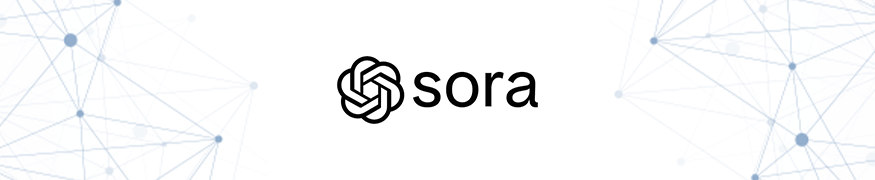
Sora turns text, images, or video clips into short, high-fidelity videos. In practice, you’ll get very reliable prompt adherence and smooth motion for short scenes, plus handy edit tools (Storyboard, Remix, Loop) in a clean web editor. The research model can generate up to 20-second videos; the consumer editor today supports shorter clips.
Best Use Cases:
Cinematic shorts, marketing demos, concept visuals, social teasers
| Pros | Cons |
|---|---|
| Built-in tools (Storyboard, Remix, Loop) act as a one-stop shop for edits. | Plus plan tops out at 720p/5s; Pro at 1080p/20s per clip. |
| Pro plan allows 1080p downloads without a watermark. | Independent reviews note occasional physics/biomechanics quirks in complex motion. |
Pricing
Included with ChatGPT Plus (US$20/month) and Pro (US$200/month).
USP
Automatically recognizes scenes and transitions, along with high-fidelity visuals with notably good prompt adherence.
4. Luma Dream Machine

Luma Dream Machine turns text or images into short, realistic videos on the web and iOS. It runs on Luma’s Ray2 model for natural, coherent motion and physics, and the editor gives you practical tools like Keyframes, Extend, and Loop so you can iterate fast without leaving the app. The free tier is images-only.
Best Use Cases:
Educational clips, concept visuals, prompt-driven explainers, quick social teasers
| Pros | Cons |
|---|---|
| Realistic motion and strong prompt adherence with Ray2. | Free plan is images-only (no video). |
| Available on iOS; easy to try on mobile. | Short clip lengths, the Lite plan keeps watermarks. |
USP
Ray2 handles realistic movement, while Luma’s Photon image models help you chalk out looks and boards quickly.
Pricing
Free (images-only, 720p, watermark); Lite US$9.99/month.
5. Kling AI

Kling AI is a text-to-video and image-to-video generator from Kuaishou that’s built for realistic motion and flexible styling. It runs on the latest Kling 2.x models with 3D spatio-temporal attention for physically plausible movement, and it now adds a creator workspace (“Kling Lab”) so you can prompt, refine, and export from web, iOS, or Android.
Best Use Cases:
Animated stories, ad clips, concept teasers, quick post-edits
| Pros | Cons |
|---|---|
| Realistic motions and quick turnarounds (often a few minutes per clip). | Plus tops out at 720p/5s; Pro at 1080p/20s per clip. |
| Lip-sync/talking avatar tools for marketing and explainers. | Independent reviews note occasional physics/biomechanics quirks in complex motion. |
Pricing
Free plan includes about 166 monthly credits; paid tiers start around US$6.99/month.
USP
Hyper-real motion with optional anime-style aesthetics, plus built-in lip-sync avatars, lets you go from prompt to ad-ready clips swiftly.
6. Fliki

Fliki turns scripts, blog posts, or raw audio into short videos with natural-sounding voiceovers. It’s built for quick repurposing: upload an audio file and it will auto-sync scenes, captions, and stock media. You get 80+ languages/100+ dialects, 2,000+ voices, voice cloning, and emotion/tone controls (pitch, rate, pauses) so the narration actually sounds human.
Best Use Cases:
Podcast clips, voiceovers, subtitle-first explainers, and content repurposing for shorts
| Pros | Cons |
|---|---|
| Voice cloning plus emotion/style and pitch control for more lifelike reads. | Free tier adds a watermark. |
| Wide multilingual coverage, including many regional dialects, with auto-subtitles. | Advanced avatars/templates and longer exports are features of higher tiers only. |
Pricing
Free: 5 min/month, 720p with watermark. Standard: $21/month billed monthly.
USP
Auto-builds video scenes from uploaded audio and uses voice-first editing with cloning and emotions, to match pace, tone, and feeling without hiring a VO artist.
7. Renderforest

Renderforest is an all-in-one branding studio: make videos, logos, mockups, graphics, and even websites in one place. It’s template-led and beginner-friendly, with built-in text-to-video, stock libraries, and voiceover/text-to-speech, all that you need to get from idea to export in minutes. Video maker offers hundreds of templates that cover intros, slideshows, explainers, and visualizers.
Best Use Cases:
Logo animations, branded intros/outros, quick website or mockup previews,
| Pros | Cons |
|---|---|
| Voiceover, along with text-to-speech inside the editor, makes it easy to add music. | Some premium templates/features are available only with paid plans. |
| Large template and asset library. | You can’t directly merge different video templates. |
Pricing
Free: HD videos with watermark, up to 3-minute duration. Paid plans start at around US$9 9/month.
USP
An “one-tool brand kit”, it lets you create the logo, animate it, drop it into mockups and a website, and keep it consistent, all at one go.
8. Lumen5
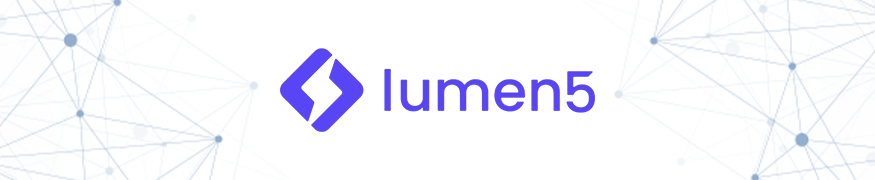
Lumen5 turns blogs and news links into social-ready videos. You can paste a URL or wire up RSS “Instant Videos” so new posts auto-generate drafts with scenes, captions, and stock media picks you can tweak. Teams can also pull finished videos out via MRSS for hands-off publishing. It’s built for fast daily output rather than heavy post-production.
Best Use Cases:
News updates, recurring blog-to-video series, social promos, quick HD exports on paid tiers
| Pros | Cons |
|---|---|
| True RSS import and auto-drafting for “set-and-forget” new workflows. | Free exports are watermarked and typically lower in resolution. |
| Paste a blog/article and get AI scene suggestions coupled with media matches | Customization depth can feel limited on lower tiers. |
USP
Let’s you plug in feeds, get auto-generated drafts, and optionally auto-export via MRSS, ideal for daily news or content pipelines.
Pricing
The Free plan features 2-minute-long videos. The Basic plan is priced at US$30/month.
9. Steve.AI
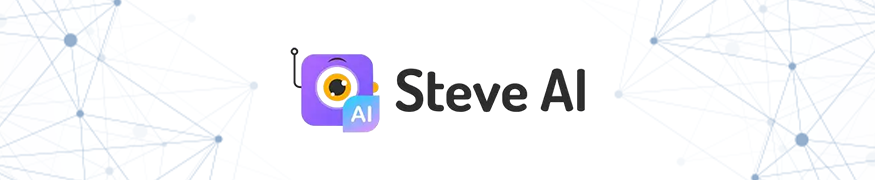
Steve.AI turns a single prompt, blog URL, or audio file into either animated or live-action videos. You can switch styles per project, pull in stock assets, and pick from 100+ AI voices, or upload your own track and auto-sync it. It’s built for fast variants and ad tests, not complex, professional-level non-linear video editing.
| Pros | Cons |
|---|---|
| Paste a URL or RSS-like link for blog-to-video. | Users report occasional slow exports/buffering. |
| Paid tiers allow up to 400 minutes of videos per month at a reasonable price. | Credit/minute caps even in paid plans. |
Best Use Cases:
Online course creation, microlearning videos, mixed-media explainers, video resumes
Pricing
The Starter pack has a price tag of around US$19/month, billed annually.
USP
Versatile animation + live-action generation from a single prompt, with voiceover handled in-app or via your own upload.
10. Zebracat

Zebracat turns prompts, scripts, or blog URLs into short, social-ready videos fast. You get AI avatars, voice cloning, auto-subtitles, stock footage/music, and brand kits so posts look on-brand without extra tools. Plans are credit-based, and paid tiers unlock 1080p exports and advanced options like avatar cloning. Some of the other nifty features include text-to-video, blog/URL-to-video, and scene generator.
Best Use Cases:
Social hooks, prompt-to-post shorts, voice-cloned explainers, brand-consistent campaigns
| Pros | Cons |
|---|---|
| AI avatars and voice cloning included. | The free plan is watermarked and very stringent with minutes/credits. |
| Auto-subtitles and scene generation speed up drafts for marketers. | Exports, stock clips, and cloned voices each consume credits. |
Pricing
Free plan available with watermarks and low credits. Paid tiers start as Cat Mode at US$35/month.
USP
Fast, prompt-to-viral video with AI avatars and voice cloning, plus brand kits to keep everything on-brand.
11. Kapwing
Kapwing is a browser-based video editor built for fast, collaborative work. Teams can jump into the same project, comment, and edit together in real time. You also get handy AI tools like auto-subtitles, background remover, and link-paste imports for quick drafts. Free exports carry a watermark and limits, while Pro removes those and adds 4K, longer videos, and brand kits.
Best Use Cases:
Viral shorts, GIFs, subtitles-first clips, team collab
| Pros | Cons |
|---|---|
| Real-time collaboration with shared workspaces. | Watermarks remain on exports on the free plan. |
| The multimodal editor for video, pictures, GIFs, and audio automates tasks like removing backgrounds. | Big projects may take a long time to load on a sluggish connection. |
USP
Allows edits by changing the text via Trim with Transcript: delete a sentence in the transcript, and that section of the video is cut.
Pricing
A free plan is available with 4-minute/720p. Pro plan begins from US$16, billed annually (US$24 monthly).
12. Google Veo
Veo is Google DeepMind’s video model that generates video with native audio, including sound effects, ambience, and even dialogue. It supports up to 4K output. You can use it inside Gemini (chat), Flow (editor), and Whisk (image→video). There’s also a faster Veo 3 Fast mode for quick iterations and mobile-friendly vertical (9:16) clips.
Best Use Cases:
Training modules, social videos, and projects that need synced sound
| Pros | Cons |
|---|---|
| Native, synchronized audio generation alongside video. | Consumer-facing generations are short. |
| High fidelity with 4K support. | Full access (Ultra) is pricey compared with template editors. |
Pricing
Free trial gives access for a month. Google AI Pro subscription costs US$19.99/month, and it includes limited Veo 3 generations.
USP
Describe the moment, and Veo 3 builds the entire production, video plus synced dialogue, ambience, sound effects, and music, end to end.
13. Pika (Pika Labs)
Pika turns prompts or images into short, social-ready videos fast. Its Turbo mode is built for speed, and it is roughly 3× faster in creating drafts than the older gens. The “scene/effects” tools, such as Pikascenes, Pikaswaps, Pikadditions, Pikatwists, make it easy to spin style variants for trends. Free plan includes watermark-free downloads.
Best Use Cases:
Trend clips, image-to-video riffs, style variants, fast edits
| Pros | Cons |
|---|---|
| Realistic motion with depth and parallax for a 3D feel. | Short clips by design, with higher credit cost for longer renders. |
| Simple interface that lets you generate clips fast. | No native audio generation; lip sync exists but relies on added audio. |
Pricing
Free Plan gives 80 credits/month. The lowest paid tier is set at US$88 8/month billed yearly (700 credits/month).
USP
Watermark-free downloads and commercial use are allowed even on the Free plan.
14. Adobe Firefly Video
Firefly brings generative video into the Adobe stack. Inside Premiere Pro, the new Generative Extend fills extra video frames and even generates ambient audio to smooth edits. It’s built for pros who want AI in the tools they already use, and it’s marketed as commercially safe (trained on licensed as well as public-domain content).
Best Use Cases
Audio tagging, training/social videos, human face close-ups for character design, team edits
| Pros | Cons |
|---|---|
| Tags AI-made videos with Content Credentials, making the origin and edits transparent. | Credits run down fast, which limits how many videos you can make. |
| Can add atmospheric effects like fire, smoke, or fog. | Generations can fail or glitch. |
Pricing
Firefly Standard is billed at US$9.99/month and gives 2,000 monthly credits. Firefly Pro costs $29.99/month.
USP
Commercially safe AI video with native Premiere Pro tools that let you fix timing, hold shots, and fill ambient sound without leaving your NLE.
15. Flux
Flux is a hosted studio that wraps Black Forest Labs’ FLUX.1 models and FLUX.1 Kontext for context-aware editing, plus a plug-in video hub. You can generate images or short videos from text/images, then refine with Kontext to keep characters and scene details consistent. The video hub pipes into multiple models (e.g., Veo 3, Kling, Seedance, Hedra).
Best Use Cases:
Context edits, high-res prompt renders, anime-style conversions
| Pros | Cons |
|---|---|
| Gives text-guided edits while preserving character/context consistency. | Not suitable for users who need template-heavy timelines. |
| The video page offers multiple generators. | Higher-res images/video and longer clips eat credits quickly. |
Pricing
Free to sign up, new users get ~40 credits. Paid tiers range from US$9.99/month to US$23.99/month.
USP
Keeps subjects/backgrounds stable, plus gives model-based effects (e.g., Earth Zoom Out, action presets).
16. Visla
Visla is an AI video workspace for businesses: capture screen/meeting/teleprompter, generate from text or files, edit, and collaborate in shared Workspaces/Teamspaces. Credits-based plans start low-cost, with premium stock (Storyblocks/Getty) and options like voice cloning and AI avatars. Unlimited users per workspace on paid tiers keep it team-friendly.
Best Use Cases
Team videos, AI-assisted editing, capture/recording workflows, branded exports
| Pros | Cons |
|---|---|
| Complete workspace collaboration is possible via Teamspaces, guest sharing, and time-stamped comments. | Some reviewers flag the learning curve. |
| Multiple AI “ingests” (idea/script/text/webpage/PDF/PPT/audio) to generate videos swiftly. | Avatar lip-sync and higher resolutions burn credits quickly. |
Pricing
Free plan available with limited monthly credits. Pro plan is billed annually at US$9/month (or US$18/month billed monthly).
USP
Capture, generate, voice-clone, edit, add subtitles, review, and publish in one place (on paid plans).
17. Animaker
Animaker is a drag-and-drop animation studio for explainers and e-learning. You get useful features like character builder, auto lip-sync, text-to-speech, and 1,000+ templates, plus a massive stock library of countless assets. It’s built for teachers and teams who want pro-level character videos without heavy editing. Use Animaker for sure wins when animation is the star of your content.
Best Use Cases
Explainer videos, character animation, template-led lessons, e-learning modules
| Pros | Cons |
|---|---|
| Character builder, along with auto lip-sync and TTS, helps in creating animated lessons fast. | Free plans impose watermarks and stricter export limits. |
| Clean animations with fluid transitions hold attention. | Advanced controls are available only through the paid tiers. |
Pricing
Free tier is watermarked. Paid tiers are listed from US$20/month.
USP
Best-in-class template + character animation workflow for classroom and explainer videos.
18. Promo.com
Promo.com is a stock-first ad video maker with licensed Getty Images/iStock footage, music, and thousands of templates. It’s built for quick business promos and social ads. Pick a template, swap text/logo, and publish directly to Facebook, Instagram, YouTube, or TikTok. New “PromoAI” plans add AI-assisted draft videos and a calendar for planning/scheduling.
Best Use Cases
Ad creation, social promos, licensed media workflows, scheduled publishing
| Pros | Cons |
|---|---|
| Large, legal stock pool via Getty Images/iStock. | AI video quotas appear only on higher tiers. |
| Direct publishing/scheduling to major social channels with the resize vertical/square feature. | Editorial library for news/celebrity trends is for non-commercial use only. |
Pricing
Plans start from US$29/month billed annually (or US$59/month for a monthly subscription).
USP
Licensed premium stock plus licensed music baked into the editor (Getty Images/iStock) with social publishing.
19. Raw Shorts
Raw Shorts is an AI animated-video maker for explainers, demos, and promos. Upload a script or paste a blog URL, and it will analyze the text, storyboard the main points, pick matching assets, and even generate voice narration. All you need to do is refine the rough cut in a drag-and-drop editor. There’s also a Spreadsheet-to-Video pipeline for data-driven batches.
Best Use Cases
Explainer videos, product/demo animations, blog-to-video repurposing, data-driven campaigns
| Pros | Cons |
|---|---|
| Simple, template-led editor that’s easy for users with no prior editing experience. | The Free tier has many restrictions and is meant for testing only. |
| Offers batch workflows via Spreadsheet-to-Video for catalogs. | Less creative depth than full NLEs. |
Pricing
You can try it for free for 7 days, and then sign up for a minimum of US$20/month (annual plan).
USP
Turns scripts and data feeds into on-brand animated videos quickly, without any help from animators.
20. Biteable
Biteable is a browser-based video maker focused on animated templates. It offers branding tools for fast marketing and comms. Fetch your brand from a URL, apply it to hundreds of templates, and add AI voice-overs. Team members can also collaborate, review, and approve in one workspace. Other notable features include built-in publishing/analytics, screen & video recording.
Best Use Cases
Quick animated promos, branded templates, team comms
| Pros | Cons |
|---|---|
| Super simple, template-led editor. | Downloads require a paid plan. |
| Auto-fetched colors/fonts/logo for better branding. | Less advanced editing than full NLEs. |
Pricing
Plans are from US$15/month billed yearly (or $29/mo monthly). Free trial: 7 days
USP
Fast animated content with auto-branding and team collaboration is ideal when you want on-brand videos without a steep learning curve.
How to Choose the Right InVideo AI Alternative?
You need a tool that aligns with your goals without surprises. Use this checklist to match it to how you work.
Step 1: Purpose: What will you publish each week?
List your outputs (Shorts/Reels, explainers, training, ads, product demos). Match must-haves (captions, brand kit, avatars, multi-track, script-to-video). Do a 5-minute test clip to check the flow.
Step 2: Export quality: What resolution do you need
Is 1080p okay, or is 4 K essential? And what about watermarks? Does your plan export without a logo or banner?
Run a test export. Check sharpness, audio, and subtitle timing. If the free tier adds a logo or caps resolution, note the upgrade cost.
Step 3: Budget: What can you do on the free tier?
Will you hit a wall and need to upgrade? Estimate how many videos you ship each month, and map cost to volume:
(monthly fee + add-ons + overages) ÷ videos you publish = cost per video.
If a credit system makes this hard to estimate, walk away.
Start on a free/freemium tier, then move up only if limits slow you down. Don’t pay for features you won’t use.
Step 4: Ease of use: Can a beginner draft a video without a tutorial?
Look for drag-and-drop, one-click captions, a clean timeline, autosave, and clear menus. But if you want multi-track edits, or scene timing, or custom motion, count styles, and check the timeline.
Step 5: Social integrations: Can you resize (9:16/1:1/16:9)?
And publish straight to YouTube/Instagram/TikTok? Direct posting and auto-resize save steps. Look into Adobe/Drive/Dropbox/CMS plugins as well.
Step 6: Team features: Can teammates edit together?
If you’re collaborating, select a platform that has shared libraries (so everyone can use the same assets), comments (for quick reviews), roles and permissions (to limit who may edit or only view), and version history (so you can go back and fix problems or compare edits).
Pro Tip: If it saves time, maintains high quality, and you can budget it accurately, it’s the right InVideo AI alternative for you.
Conclusion
The reasons for looking into alternatives to InVideo AI are clear: you need better creative control, higher export quality, transparent commercial rights, or more advanced editing features. Pick the tool accordingly.
If you are producing simple promos, a fast, template-based tool is ideal.
For corporate training, pick an avatar platform so you can generate consistent, presenter-style videos without hiring on-camera talent.
If you’re turning long videos or webinars into shorts, choose a content-repurposing tool that trims, captions, and resizes in one go.
InVideo AI is fine to start, but many alternatives win on licensing clarity, export quality, and pricing you can actually predict. If you want results that actually hold up under deadlines, test two or three tools. Run the same script and pick the faster InVideo AI alternative, which exports with no logo or watermark, and fits well within your budget.
Frequently Asked Questions
What’s the best free InVideo AI alternative?
The best choice ultimately hinges on your needs and goals. If you want a generous free editor, Kapwing is reliable. But the free exports will have a watermark. Paid tiers remove it and add 4K. Also, if you have the technical know-how, Stable Video (Stability AI) can be run locally. The Community License allows commercial use under certain revenue limits.
Are there InVideo AI alternatives free for commercial use?
Sometimes, yes. But you have to read the license, not the marketing page. Open-source models like Stability’s can allow commercial use under specific conditions, while most free tiers on hosted tools add a watermark. Hunyuan (Tencent) is open-sourced under a community license with caps. If you plan to publish for clients or monetize on YouTube, assume you’ll need a paid plan or a clearly permissive license.
Can I find an InVideo AI alternative with no watermark?
Yes, on paid tiers, most tools lift the watermarks. Runway, Luma Dream Machine Plus/Unlimited, and Lumen5 Basic and up remove branding/watermarks. Most of the alternatives to InVideo remove branding once you upgrade, but the exact rule varies by plan. Always check the tier description before you commit.
Which alternatives to InVideo AI work best for social media content?
Pika is a popular choice among content creators for short, motion-heavy clips. But remember to verify the watermark rules. If you need fast resizing, captions, and team comments for social publishing, Kapwing is a reliable utility you can keep coming back to. Always test before you commit.