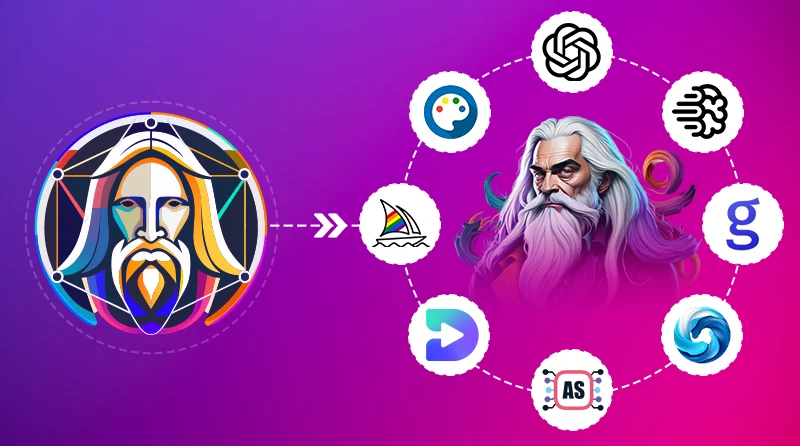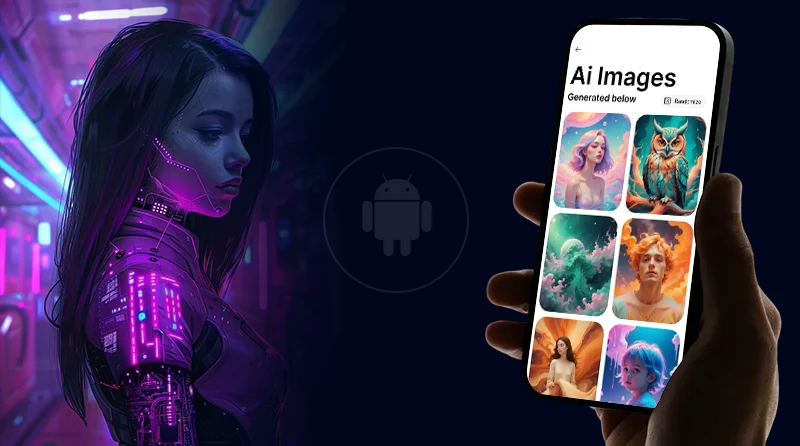10 Best Rave DJ Alternative (2025 Guide)

If you need a RaveDJ alternative that exports WAV/MP3 files, which you can open in Ableton, FL Studio, or Logic, and keeps key and tempo in sync, this guide lays out some of the best options.
AI is already an integral part of how many creators work, with about 43% relying on these AI tools for music discovery or adaptation. The market itself is also expanding. Analysts forecast the generative-AI-in-music market to grow to US$18.47 billion by 2034 at a 22.72% CAGR. With growth at this pace, tools that felt revolutionary last year can feel dated fast.
For many, RaveDJ made the concept simple: paste YouTube links and create mashups instantly. No setup, no skills needed. But control over export formats is limited. Loading times stretch forever. Error messages pile up faster than your creative ideas.
The top RaveDJ alternatives address these gaps with proper audio stems, exports you can drop straight into a Digital Audio Workstation (DAW), and clear pricing. Below, you’ll find options that you can test to mix with more control, explore creative features, and then commit to a platform that grows with your DJing skills.
What is Rave DJ?
RaveDJ is a free, web-based, AI-driven tool that can auto-create mashups or medleys. You paste links to two songs or playlists from YouTube or Spotify. RaveDJ analyzes the audio. It matches tempo and key, chooses mix points, and renders a single track you can download or share. This simple flow made it a popular starting point for people curious about AI music mixing because it needs no DJ skills.
Behind the scenes, RaveDJ uses stem separation to isolate vocals, drums, and instruments, then applies harmonic-mixing principles to build transitions. You can generate short mashups or longer DJ-style mixes, with results typically processed in 3 to 5 minutes. It’s quick for testing ideas.
Why People Look for Rave DJ Alternatives?
Audio quality
RaveDJ often pulls audio from YouTube. Those files are heavily compressed, and therefore, highs can sound harsh, drums can feel dull, and vocals may blur into the backing. Key or tempo detection can miss, which makes parts of the mix feel “off.”
Control and DAW handoff
RaveDJ is a black box. You paste links and get one finished file. There’s no timeline to edit, no cue points to adjust, no stems to fix a vocal, and no project file for Ableton, FL Studio, or Logic. You can’t set basics like crossfade length, EQ, or transition timing. The AI decides everything.
Reliability and Technical Issues
Users report failures to render or long wait times. Moreover, when upstream platforms change (for example, a YouTube API update), parts of the service can break until they update their side.
YouTube dependency and no offline mode
RaveDJ mainly accepts YouTube URLs. If your music is stored in local folders or you want to use other streaming services, you hit workflow bottlenecks. You also need a stable internet connection and access to YouTube for each process. You can’t work with cached files or continue projects during connectivity issues.
List of 10 Best RaveDJ Alternatives for 2025
Find the list of ravedj alternatives:
| Tool | Free plan? | Exports (WAV/MP3/Stem) | Local Files | Offline Mode |
| DJ.Studio | Yes (limited) | WAV/MP3/FLAC; Ableton Live project export | Yes | Yes |
| VirtualDJ | Yes (home use) | Records MP3/OGG/FLAC/WAV; real-time stems | Yes | Yes |
| djay Pro AI | Free app download; features via sub | Records mixes (platform formats vary); Neural Mix stems | Yes | Yes |
| Fadr | Yes | MP3s on free tier; higher-quality WAV/stems are on Plus | Yes | No |
| Mixed In Key Mashup | No free; paid app | Exports MP3; workflows into DJ/DAW suites | Yes | Yes |
| Serato Studio | Yes (limited) | Project stems export + WAV/MP3 | Yes | Yes |
| Audacity | Yes (open-source) | WAV/MP3 export; vocal isolation tools | Limited | No |
| Soundation | Yes | MP3 on Free Plans; WAV on paid tiers | No | No |
| YouDJ | Yes | Records mixes (app-dependent) | Limited | No |
| TopMedia (TopMediai) | Yes (limited runs) | Stem exports (vocal remover/separator) | Yes | Limited |
Top 10 Alternatives to RaveDJ
Explore all ravedj alternatives in detail:
1) DJ.Studio: Best Rave DJ Alternative
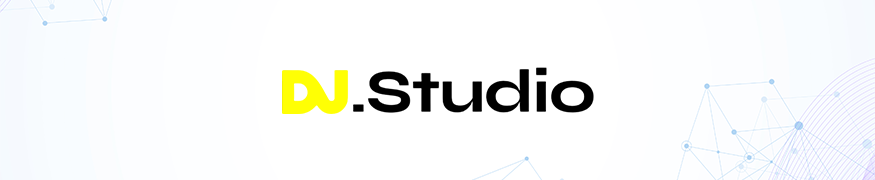
DJ.Studio helps you plan and produce mixes with the calm control of a timeline. You line up tracks, check key and tempo, set mix points, and audition transitions before you render. It feels closer to a DAW: precise edits, clear visuals, and no rush. When you’re ready, export a WAV/MP3/FLAC or send an Ableton Live project to fine-tune later. If you need shareable assets, there’s a mix-to-video option as well.
Best use cases:
- Hour-long mixes for YouTube, Mixcloud, radio, or events
- Exporting an Ableton project for detailed edits and mastering
- Key- and tempo-aware transitions without live pressure
Pros |
Cons |
| The timeline editor and harmonic tools speed up planning. | Geared to prebuilt sets rather than spontaneous controller play. |
| Works with existing DJ libraries (Rekordbox, Serato, VirtualDJ). | Professionals may miss the hands-on feel of live mixing. |
Is DJ.Studio better than RaveDJ?
If you want control, clean exports, and a project you can refine in a DAW, DJ.Studio is the stronger pick.
2) VirtualDJ
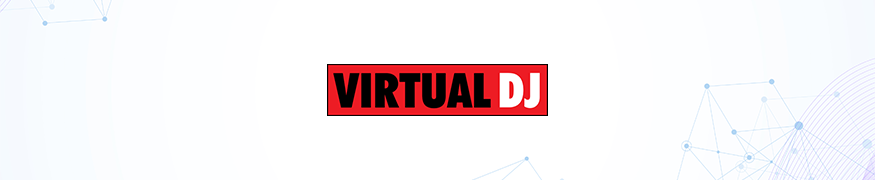
VirtualDJ handles live mixing with real-time stems, records clean sets, and works with a huge range of controllers. You can map controls, tweak the layout, and even mix video or host karaoke without extra add-ons. When it’s time to publish, the recorder gives you MP3, OGG, FLAC, or WAV with bitrate control. If you use external mixers, the manual explains loopback and recording routes clearly.
Best use cases:
- Live DJ performances at events, parties, and clubs with common DJ controllers
- Real-time mashups using stems separation on vocals, drums, bass, and melody
- Video mixing and karaoke without paying for extra plugins
Pros |
Cons |
| Broad hardware support. | Offline dedicated tools usually sound cleaner. |
| Video and karaoke features are included. | The learning curve might feel too steep if you only want quick auto-mashups. |
Is VirtualDJ better than RaveDJ?
For live decks, recording control, hardware support, and stems on the fly, Virtual DJ might work better.
3) djay Pro AI (Algoriddim)
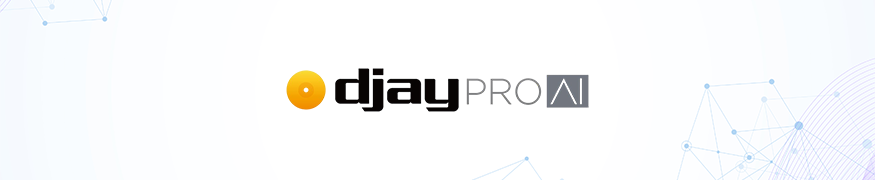
djay Pro AI is a virtual DJ app built for Mac, iPad, and iPhone, with a Windows version available through the Microsoft Store. Its edge is Neural Mix, giving real-time splits of key parts so that you can blend tracks live. The tool works with popular streaming services like Apple Music and TIDAL, and it records mixes when your source and platform allow it.
Best use cases:
- Building sets on Mac or iPad with Neural Mix
- Live, trending mashups for short-form content
- Minimal rigs for rehearsals and small gigs
| Pros | Cons |
| Real-time stems for a cappella and instrumentals. | Windows features trail the Mac/iOS versions. |
| Works with major streaming catalogs (Apple Music, TIDAL). | Recording can be limited due to licensing. |
Is djay Pro AI better than RaveDJ?
If you want hands-on mixing, stems control, and performance on Apple devices, then go for it.
4) Fadr

Fadr runs in the browser and focuses on fast, clean stem separation. Drop in a track and it splits vocals, drums, bass, and instruments, then lets you reshape the result with simple remix and mashup tools. You can detect keys/chords, extract MIDI to study or reuse parts, and download your results for editing in a DAW. If you want control rather than a single auto-mix, Fadr is a practical option.
Best use cases
- Quick a cappellas and instrumentals for edits or trending mashups
- Starting ideas online, then finishing in Ableton/FL/Logic
- Extracting MIDI data from audio to learn or reconstruct musical parts
Pros |
Cons |
| Solid stem quality for four stems. | Free exports are MP3 only; WAV requires the paid plan. |
| Handy extras such as key/chord detection and MIDI extraction. | It requires an internet connection. |
Is Fadr better than RaveDJ?
If you want separate stems, tempo/key control, and files you can shape in a DAW, then yes, Fadr splits your tracks into vocals, drums, bass, and more, so you can build the mashup in its editor or any other app.
5) Mixed In Key Mashup

Mixed In Key Mashup is a small, focused app for quick mashups. It analyzes key and tempo, suggests compatible tracks from your library, and lets you line up vocals and instrumentals on a simple timeline. You stay in control: set start points, adjust timing, and export the result. Mashup saves to MP3; if you need stems or deeper edits, other MIK apps cover that part of the workflow.
Best use cases
- Fast harmonic mashups without a DAW
- Laying a vocal over another song’s instrumental cleanly
- Short edits for Instagram or TikTok
Pros |
Cons |
| Simple workflow with helpful key/tempo analysis. | Not a live performance tool or full editor. |
| Track suggestions make finding matches faster. | Official guidance focuses on MP3 export. |
Is Mixed In Key Mashup better than RaveDJ?
If you want control over key, tempo, and basic arrangement, Mashup is the better alternative, as you can pick the songs, line them up, and get a predictable result.
Also Read: Alternatives to Museland AI
6) Serato Studio

Serato Studio is a DJ-friendly DAW for quick edits and remixes. You drop in songs or samples, split stems, sync key and BPM, and arrange ideas on a timeline. The crates-style library, colored waveforms, and simple channel strip feel familiar if you use Serato DJ. For turning mashup ideas into tidy, repeatable edits with proper exports, it’s one of the easiest tools to work with.
Best use cases
- Edits and remixes from stems in one app
- WAV for finishing in a DAW
- Quick sketches for radio, socials, or club tools
| Pros | Cons |
| DJ-style workflow. | The free version is limited; some features are hidden behind paid tiers. |
| “Play in Key” and key/BPM sync help keep mixes musical. | Not meant for full live-DJ sets, fewer deep mixing/automation options than a full DAW. |
Is Serato Studio better than RaveDJ?
If you want control, stems, and full track exports, yes, Serato Studio lets you build publishable files and gives you timeline control, so you can fix timing, keep key and BPM in check, and print clean WAVs.
7) Audacity

Audacity is a free, open-source audio editor for Windows, macOS, and Linux. It’s not an auto-mashup tool; you edit by hand. But that’s the appeal. You line up songs, set cuts, fix timing, and export clean WAV or MP3 without a paywall. Built-in effects cover the basics, including Vocal Reduction/Isolation for quick a cappella-style edits, and you can add third-party plugins (VST3, LV2, and more).
Best use cases:
- Manual mashups and edits on a budget
- Converting formats, trimming clips, and light mastering
- Educational setups without needing subscriptions
Pros |
Cons |
| It’s free and open source. | There’s no one-click mashup button; beatmatching takes patience and practice. |
| You get true multi-track recording and editing, and a big plugin ecosystem (including some AI stem tools). | It doesn’t include DJ-specific helpers like harmonic key analysis out of the box. |
Is Audacity better than RaveDJ?
If you care about control, file ownership, and clean exports, yes, Audacity is better, allowing DJs to take the calls.
Read Also: Free AI Video Generators
9) YouDJ
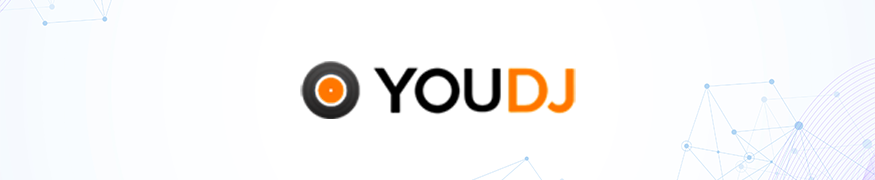
YouDJ gives you a classic two-deck setup in your browser or app with ready-to-use music and simple controls. It’s built for quick, hands-on mixing and short recordings. You can practice beatmatching, try transitions, and put together a short set for socials. Upgrades are a single purchase, no subscription attached.
Best use cases:
- Browser-based mixes in a browser with built-in tracks
- Low-cost practice to learn beat-matching and simple transitions before buying hardware
- Short sets for social gatherings
Pros |
Cons |
| Works on almost any device, with quick setups. | Recording and export options depend on the platform you’re on. |
| Straightforward interface for beginners. | No offline stem separation. |
Is YouDJ better than RaveDJ?
For hands-on mixing and learning the craft, yes, because YouDJ teaches you timing and transitions.
10) TopMedia
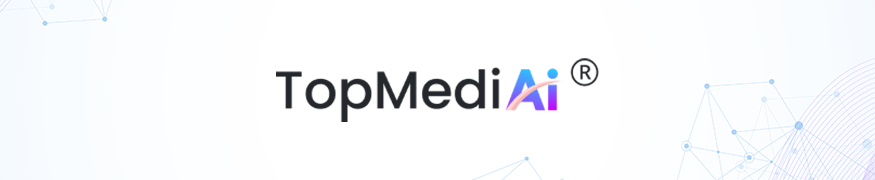
TopMedia acts as a vocal remover cum stem splitter. You upload a song, and it returns parts such as vocals and instrumentals you can reuse in other software. The free tier lets you test the flow. Paid plans support longer files. Although not a mixer, it’s useful when you need a clean backing track. You can use it to prep material, then finish the mix in another app.
Best use cases
- Vocal-only or instrumental stems
- Prepping parts for edits in Ableton, FL Studio, or Logic
- Quick idea testing before a full edit
Pros |
Cons |
| Simple flow: upload, process, download. | Not a mixer or arranger, you’ll have to build the mashup elsewhere.
|
| Gets you usable stems fast when you’re in a rush.
|
Quality depends on the source; dense or heavily compressed tracks don’t split well. |
Is TopMedia better than RaveDJ?
As a helper, yes, you can use TopMedia to split the song into vocals and instrumentals, then arrange the mix in any editor you like.
Read Also: AI Math Tools
How to Choose the Best RaveDJ Alternative
Different creators need different things. Use the checks below to mark what matters to you, then narrow it to two options.
1) Decide on your exports first.
What will you deliver: WAV for mastering, 320 kbps MP3 for distribution, and/or separate stems for editing? Open the export menu before you start to confirm what’s available (and what may require payments).
Also, decide on speed. Do you need results in real time, or can you wait for renders? Look for stable processing, recent updates, clear queue progress, and an offline mode if you work on the move.
2) Test audio quality.
Run a quick A/B:
- Pick two songs you know and select a 30–60 second section with vocals and drums.
- Run the same inputs through your two shortlisted tools and export at the highest quality both allow.
- Check key/tempo accuracy, stem bleed, timing drift, loudness jumps, clicks, and artifacts (warble, hiss).
- Drop both WAVs into your DAW and scrub a few cue points.
- Compare waveforms in your DAW. Red peaks point to clipping; hollow or vanishing sections point to phase problems.
Select the version that sounds cleaner.
3) Read the fine print.
Free RaveDJ alternatives sometimes limit file length, formats, or quality. Paid plans typically add WAV export, extended render limits, batch stems, and additional parallel jobs. If you plan to use it often, a subscription can be worthwhile.
4) Evaluate the learning curve.
If you want quick results, pick a tool that’s easy to learn and automates most routine steps. If you prefer to shape the mix yourself, make sure it has a timeline, mixer, envelopes, and a track view so you can fine-tune levels and transitions. A searchable help page and brief tutorials can save you hours if you are just starting.
5) Look into privacy and data control norms.
If you upload works-in-progress or client files, make sure you can revoke sharing links, delete files fully (including backups within a stated window), and export your projects on request so you’re never locked in.
Also Read: AI Stocks Under $1
Conclusion on RaveDJ AI Alternatives
Early auto-mashups were fun, but most creators now want control and quality. They need stems, clean exports, and a workflow they can refine in a DAW. That gap between what RaveDJ offers and what newer tools deliver is why many look for a RaveDJ alternative with accurate key and tempo, DAW-ready files, and dependable outputs.
When looking for the best RaveDJ alternative for your project, use a simple filter before you commit:
- Fit (do exports and workflow match your goal?)
- Proof (does it meet your standard of audio quality on a test track?)
- Clarity (are pricing, data policies, and support easy to understand?)
Finally, prioritize RaveDJ alternatives, free or paid, that publish frequent updates. This will help you avoid the stagnation that slowed RaveDJ and keep your creative toolkit current.
Frequently Asked Questions (FAQs)
1. What is the best RaveDJ alternative for quick mashups?
There isn’t one “best” for everyone. It depends on how you work. If you want one-click novelty, RaveDJ still does that the fastest. If you want speed with some control in the browser, try Fadr. If you prefer live, hands-on mixing with real-time stems, look at VirtualDJ or djay Pro AI. If you plan sets and finish them in a DAW, DJ. Studio is built for that.
2. Are there Ravedj alternatives, free ones, that I can try?
Yes. You can start with Fadr (free tier), VirtualDJ (home use), Audacity (open-source), Soundation (free tier), and YouDJ. Just know that free plans are meant for testing. Each one has limits that affect real projects, such as shorter files or a monthly cap on AI tasks.
3. Which RaveDJ alternative exports clean stems for DAW use?
Serato Studio can export project stems. DJ.Studio can export an Ableton Live project so you can tweak transitions later. Fadr’s paid plan adds higher-quality WAV and more stem types. If you only need fast instrumental splits, a stem utility like TopMedia can work.
4. What does a Rave DJ free alternative usually limit?
Free tiers typically cap the track length, limit how many stems or mixes you can make in a month, keep exports to MP3, and sometimes add a watermark. Paid tiers usually add WAV export, allow longer uploads, improve stem quality, and unlock project saving and batch export. Exact limits differ by tool, so check the plan page before you commit.
5. Can I use these AI DJ apps with streaming platforms?
Yes, in many cases. Many AI-driven DJ apps connect to popular streaming services. Therefore, you can play music directly into your set without the need for manual downloads. What works depends on the app and your plan: some services need a paid tier, some block internal recording, and you’ll need a steady connection or offline caching. Check your app’s streaming page before a show.